SAP Business One (SAP B1) has had phenomenal success with the small to mid-sized enterprise (SME) market. The most attractive aspect of SAP B1 is that you get a full set of ERP tools that is affordable for small businesses. Some businesses have implemented SAP B1 with as little as one user. This article addresses the topic of reporting in the application. We’ll look at how deep the SAP Business One Reports go and how flexible they are to meet the needs of a wide variety of businesses.
Report Menu Structure
SAP B1 has all of its reports organized by functional area. If you want a report for Accounts Receivable or Sales, you will go to the Sales Module in the reporting section. SAP has taken great care to structure their schemas, forms and functions to look as similar as possible across the application. If you look in the Sales Reports area, you will find an Open Items List and a Sales Analysis. Likewise, you will find an Open Items List and a Purchase Analysis Report in the Purchasing Reports area.

Report Format
In 2007, SAP acquired Business Objects, which owned Crystal Reports. With this acquisition, SAP began to change the format of its standard reports. Prior to Crystal Reports, SAP B1 used a format called PLD (Print Layout Designer) for all standard layouts and reports. The PLD reporting tool is easy to use, but, not very flexible and makes complex reporting almost impossible. That’s where Crystal Reports (CR) comes in. Crystal Reports is a very powerful reporting tool and is used by tens of thousands of developers around the world as the reporting tool for their applications. Reports in SAP Business One can be edited and new reports can be created and imported into the application.

Reporting Tools
Form Search
There are several ways to report out of SAP B1. Every form in B1 is actually a starting point for a report. You can open the form in Find mode and put some filter in a field, or ‘*’ for all records and click the Find button. This will bring up a grid of records which can be customized by filtering and sorting the data and adding or removing fields for display.

Drag & Relate
An often under-utilized tool that hides behind a tab on the main window of SAP B1 is the Drag & Relate reporting tool. This is a patented query tool by SAP that allows the user to drag a field from any form over to a document type in Drag & Relate and have a report of the transactions that match that field content come up. Once the report is up on the screen, it can be further filtered or sorted easily by the user. So, let’s say you are in a Sales Order screen entering an order for a customer and you want to see prior items ordered by this customer. All you need to do is click and hold the customer ID until a black box appears around the field, then, drag the bog to the Sales Order Details type in Drag & Relate. This tool makes custom reporting super easy for users.
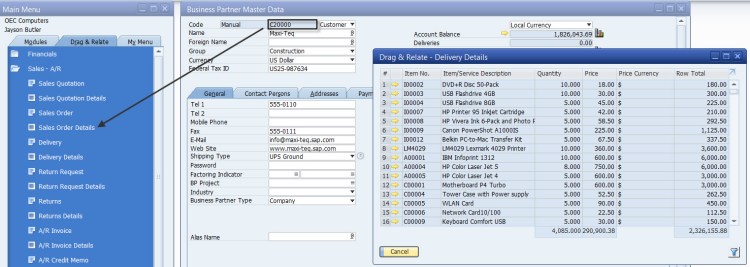
Query Generator/Query Wizard
End users and generate ad-hoc queries using one of two tools available in SAP Business One. The Query Wizard walks you through a series of steps to determine the sources of the data and how they are to be sorted and filtered. The Query Generator is a little more advanced and expects the user to build the query by selecting among “Select”, “From”, “Where”, “Sort by” and “Group By” sections. While the Query Generator requires a little more knowledge of SQL, it is still fairly easy to use and faster than using the Query Wizard. With these two tools users can create ad-hoc reports or quickly grab data for down loading to Excel to further organize or summarize.
Queries created using the generator or wizard can be saved to the Query Manager for reuse. This allows users to create their own query reports that they can run over and over. The Query Manager allows you to set authorization levels so that you can restrict the reports to only users that you want running them. These queries can also be turned into PLD report for scheduling delivery.

Report and Layout Manager
The last method or creating reports for SAP Business One is through Crystal Reports and the Layout Manager. Crystal Reports can be created and then imported into B1 via the Report and Layout Manager. Your forms for sales orders, invoices, purchase orders and all other forms can also be developed in Crystal Reports. Most of the layouts now have a system Crystal Reports version as well as the traditional PLD version. Any of these can be modified and renamed for a custom layout for your company.

Custom Reports
SAP B1 provides great options for custom reports. Crystal Reports enables you to access and visualize any information in the ERP application in the format that you like. Most organizations find that the standard reports in SAP B1 do not cover all of their management needs. Take, for example, the Backorder report. It lists the detailed order data for unshipped orders. This information is great but does not necessarily display information in the format that the shipping department or sales department would like to see it. Likewise, financial reports often don’t print financial reports exactly the way CFOs want or the way external partners, like banks, need to see it. Custom reporting can save a lot of time and make employees much more efficient. Here are some of the popular report areas where people require custom reporting:
Account Inquiry Reports
Batch Tracing
Cash Flow and Cash Flow Forecasting
Inventory
Production Cost Reports
Profit and Loss Statement (comparisons)
Sales Analysis (including historical and forecasting)
Sales commissions
Here is a brief view or our Batch Traceability Report:

Often, when needing a custom report, it becomes a lot easier if you have a baseline report to start from. Here is where Audaz Reports for SAP Business One can come in handy. Many of our custom reports have been carefully designed to meet the specific needs of small and medium-sized businesses in various industries. What is even better is the fact that the price is far less than you would pay a consultant to build the same report. If one of our reports is similar to what you need, but, you want some enhancements, simple contact use through our “Request a Report” page and we can give you a fixed price for the adjustments. There is no worrying about how much someone will charge you and because Audaz prepares reports for so many companies, we can leverage the experience to save you money.
